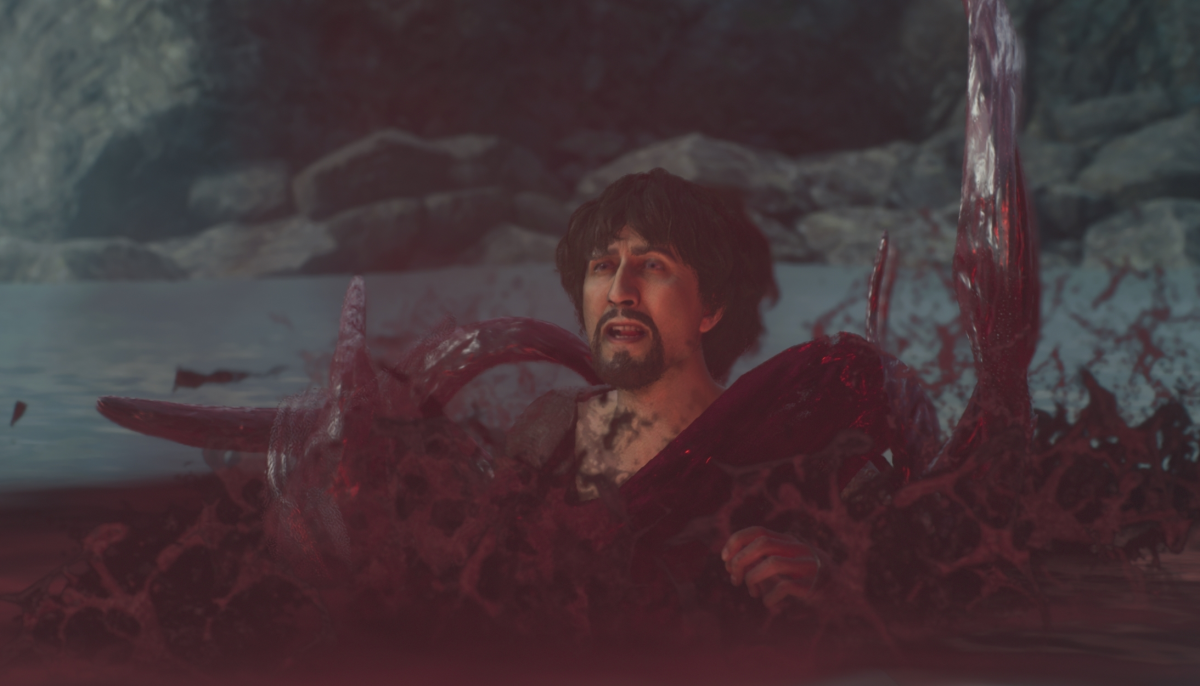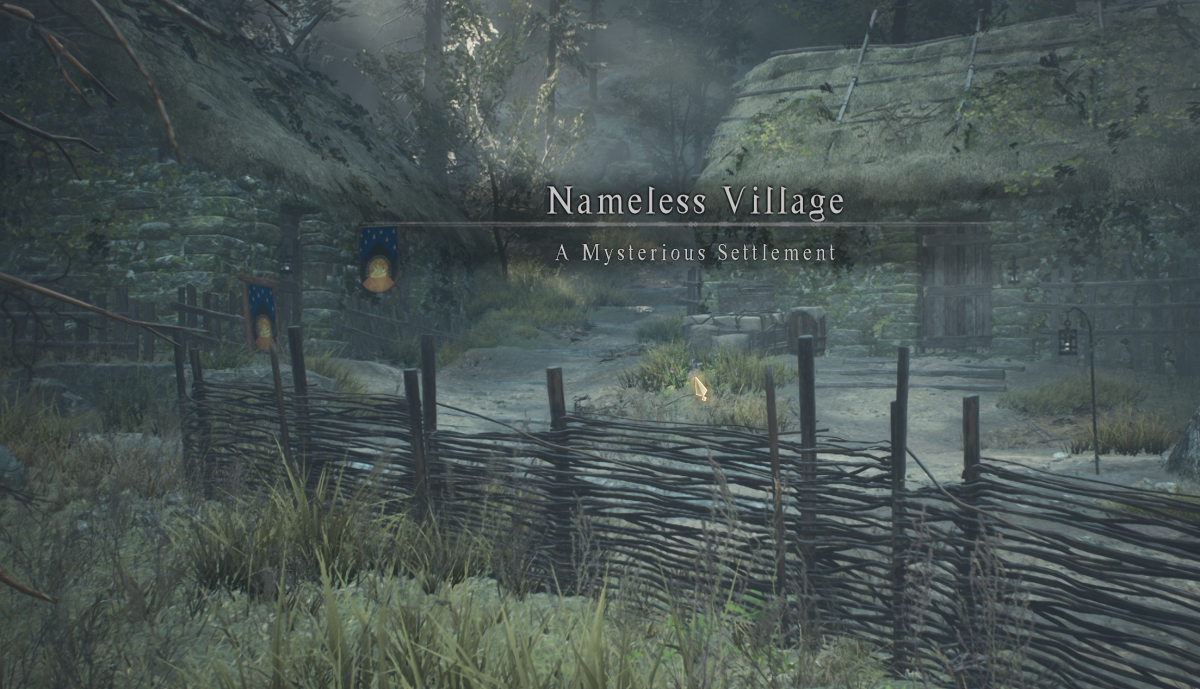Controllers are an alternative way to play VALORANT, but the devices are not supported by Riot Games. Unlike Steam games or even Blizzard titles, just plugging a controller into your computer’s USB slot will not make the game playable with the device. To play VALORANT with a controller, players will need to download software to their computer to remap inputs from their keyboard and mouse to their controller of choice. Here are two easily available options and how to use them to play VALORANT.
Free remapping software: JoyToKey
JoyToKey is a free remapping software for Windows that is commonly used for emulators. It is a barebones software that players can use to manually attach different keyboard and mouse inputs to their controller of choice. However, it’s not all that intuitive and requires a lot of work on the player’s part to set up their controller.
First, players need to download the software and set it up on their computer. Then players should run the program and see the JoyToStick interface.

From here, players will plug their controller into their computer and manually attach the different keyboard and mouse inputs in JoyToKey to their controller. The software does not spell out what button is attached to each name, Button 1 could be A or X depending on what brand controller you use. To find out what is what, all players need to do is press buttons or move their joysticks. The software will highlight what controller input is what button in the application.
From there, players need to manually assign their keyboard keys and mouse movements to their controller. You can do this by double clicking the row for the corresponding input, say Stick1:←, and press the key you wish to assign it to. In the example above, Stick1 is mapped to the WASD keys and Stick2 is mapped to the mouse.
Players can also run multiple different configurations of controller mapping by using different profiles in JoyToKey. Once configured, players should be able to control their computer with their controller of choice. All you need to do next is navigate to VALORANT and start up a game to test out the functions.
JoyToKey also works in the background even when closed, mainly for emulation purposes. To stop the software players will need to completely quit the program.
Cheap remapping software: reWASD
The paid alternative to JoyToKey is reWASD. The software is more user friendly, more intuitive than its free counterpart and also offers a free trial so players can test it out. After the trial, players will need to put up $7 to continue using the software.
First, players need to download the software and install it onto their computer. Then players should be greeted with reWASD’s interface, which is more visual and easier to understand.

When a controller is plugged in, detected and then selected, players should see something similar to the picture above. Players now just need to assign the controller’s inputs to their keyboard by clicking on the different buttons and joysticks and then selecting their corresponding keyboard or mouse inputs. Unlike JoyToKey, players can see what buttons they are mapping to their controller through the visual display. The controller inputs are also highlighted on the graphic when used.
Just like JoyToKey, players can make multiple profiles for different controller configurations or different controllers all together. This software also allows for community created remapping profiles for different games. On their website, reWASD has different controller profiles that players can download specifically for VALORANT, Fortnite and other games.
The website also includes reWASD’s own controller profiles that players can try out first before diving into other community created ones. Players can also have multiple configuration profiles on multiple different controllers in reWASD. The hamburger drop down menu in the top right-hand corner allows for players to add different brands of controllers to the software. The drop down on the top left allows for different configurations on the same controller called Slots.
Players can switch between heir key board, mouse and controller by clicking their photo in the bottom left-hand corner.
Tips for your first time setting up a controller in VALORANT
For players who changed their key binds in VALORANT, they must remap their controller for those specific key binds. In reWASD, that means downloaded profiles must also be adjusted. For example, some players like to change their ability binds, normally Q, E, X and C to different keys like 1, 2, 3 and 4. These new keys will need to be manually inputted into both programs to use successfully.
Sensitivity is an issue when first loading into a game of VALORANT with a controller. Controllers require a high sensitivity to function well in any FPS title and VALORANT is no different. The remapping software can change the sensitivity of the controller, specifically in the mouse section of both programs, but it is complicated and easy to mess up. Players could change their mouse axis and throw off their entire configuration. Sensitivity is best changed in the VALORANT client itself and is easily adjustable in-game and in settings.
VALORANT abilities are a two input process so players should remember to add a second input to cast their abilities. You can either bind it to the same controller input, in reWASD’s default profile abilities are set to the D-pad and players need to press the button twice to use the ability bound to the D-pad’s directional input. The same can be done in JoyToKey by adding a second, but the same keyboard input, to the controller map. Players can also use whatever button they mapped left click to to cast the ability as well.