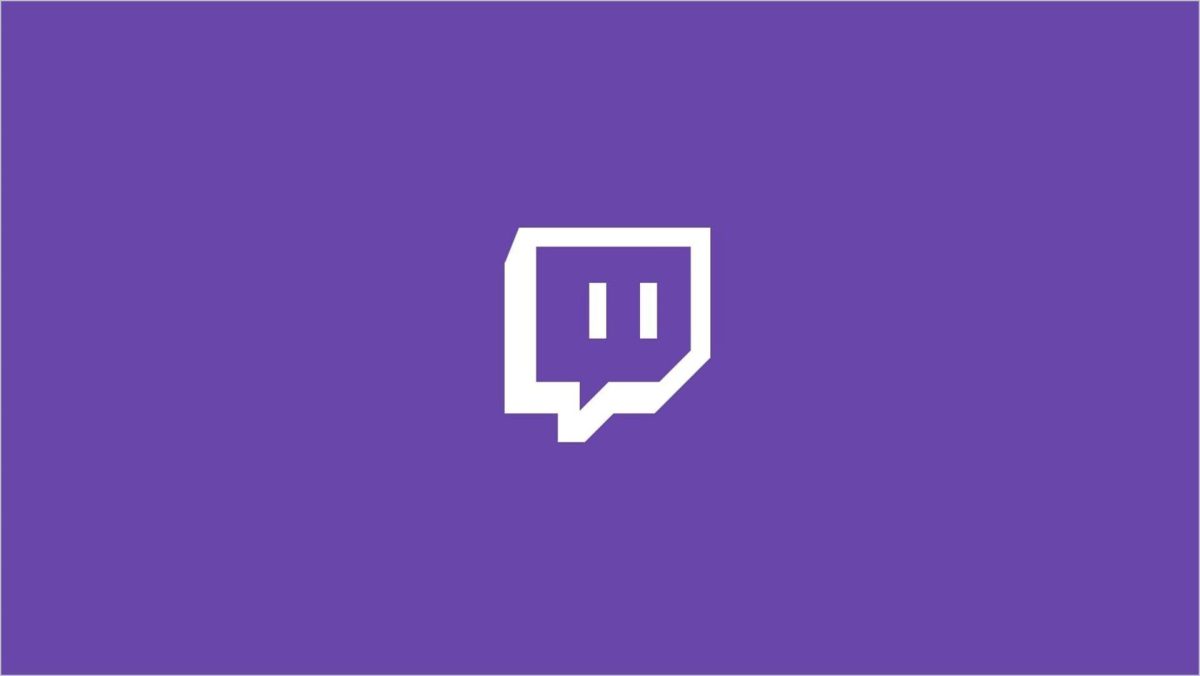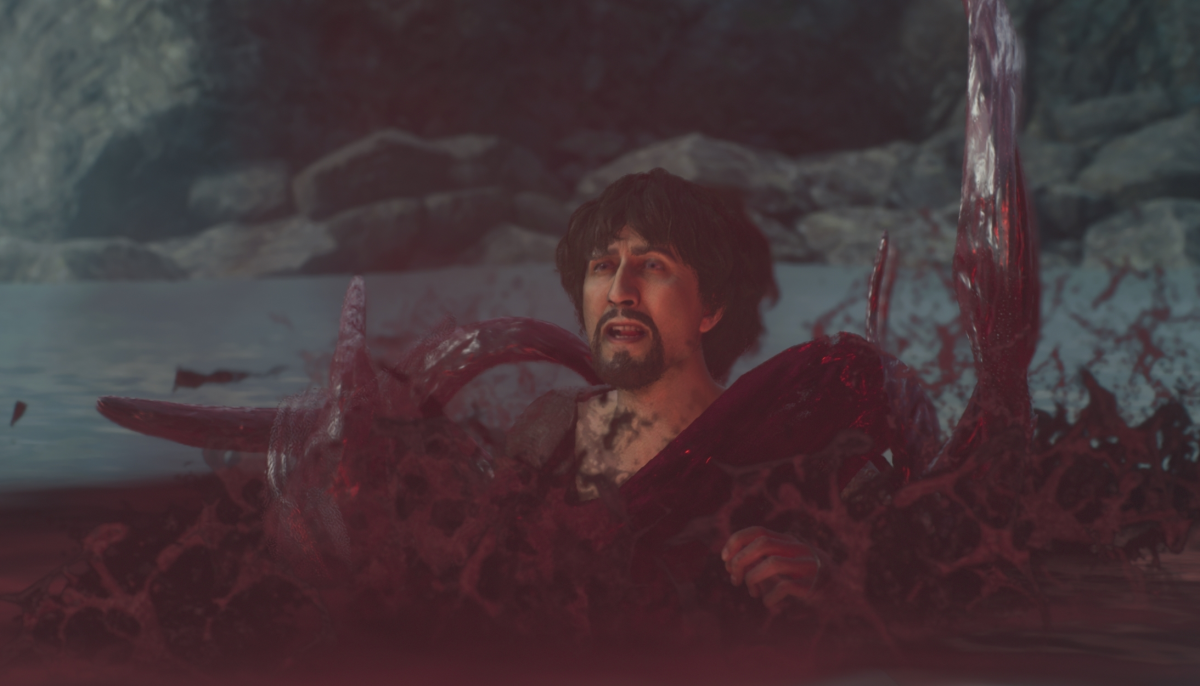A recent trend on Twitch has started known as the “hate raid” – where an influx of bots will “raid” a stream in order to spam racist and hateful messages. As a means of prevention, here is a guide to protect streamers who may expect hate raids the next time they go live.
Follower/Subscriber only mode to prevent hate raids on Twitch
The most simple way to prevent hate raids is to turn Twitch chat into Follower or Subscriber-Only Mode. This means that accounts will have to follow the account or subscribe to it in order to comment – effectively not allowing bot comments to appear in Twitch chat.

In order to turn on Followers-Only Mode, streamers need to go to the creator dashboard on Twitch.tv. Then scroll down to “Preferences” and click Moderation, near the bottom is the Followers-Only Mode tab. This will allow any creator to turn on Follower-Only Chat and even set how long the mode lasts. It can last anywhere from 10 minutes to three months depending on the creator’s preferences.

If a creator would like to turn on a more restrictive Subscriber-Only Mode, then go to the Creator Dashboard and click Partner. Scroll to Subscriber-Only Mode and set how long the mode will last. Twitch Partners can also access Subscriber-Only Chat through chat commands – typing /subscribers and /subscribersoff will toggle between turning Subscriber-Only Mode on and off.
It is important to have these settings on while not live as many hate raids also occur during the offline chat and will continue to harass the streamer even when they are not streaming. These settings are the best way for streamers to make sure their chat is moderated when there is no capacity to moderate, and hopefully provides a better overall experience for the viewer and streamer.