From the beginning, the PC version of Elden Ring has been fairly unstable for a wide majority of users. From noticeable graphical instability to stutters and frame drops, PC players haven’t had it easy so far. However, with the help of mods, the experience is starting to improve. Once you figure out how to install mods in Elden Ring, you have a wide-ranging selection of ways to improve the game. One such way is to unlock the 60 FPS cap that Elden Ring puts on the PC port.
Having a 60 FPS lock is common practice for many PC games that are also available on console. It helps keep uniformity among the different versions. PC fans aren’t thrilled about the fact that Elden Ring implements this feature, though. Luckily, modders have come up with a way to unlock the FPS so you can go above and beyond 60 frames.
Unlock the FPS in Elden Ring
To start the process, you can visit this mod’s page on Github. The modder states that no game files are modified in this mod and that it works with any Steam version of the game. There are also some features in addition to removing the FPS cap. This includes removing the 60 Hz limit, allowing you to make use of your high refresh rate monitor, and an option to increase and decrease the Field of View. Finally, there’s added support for widescreen monitors and an option to keep your Runes upon death.
This mod makes a number of improvements to Elden Ring but you don’t have to make use of some if you don’t want to. If you just want to unlock your FPS, you can do just that by following the modder’s instructions for installing the mod. To make this mod work, though, you’ll need to play in Offline mode and disable the Easy Anti-Cheat software. There are also some prerequisites the modder requires you to download, such as 64-Bit OS and .NET Framework 4.8. Make sure to read the mod’s page thoroughly to understand everything you need to install.
Once the mod is installed, you will have a menu that you can open to change your FOV, refresh rate, FPS limit and more. For more helpful content, check out Upcomer’s comprehensive Elden Ring guide hub.











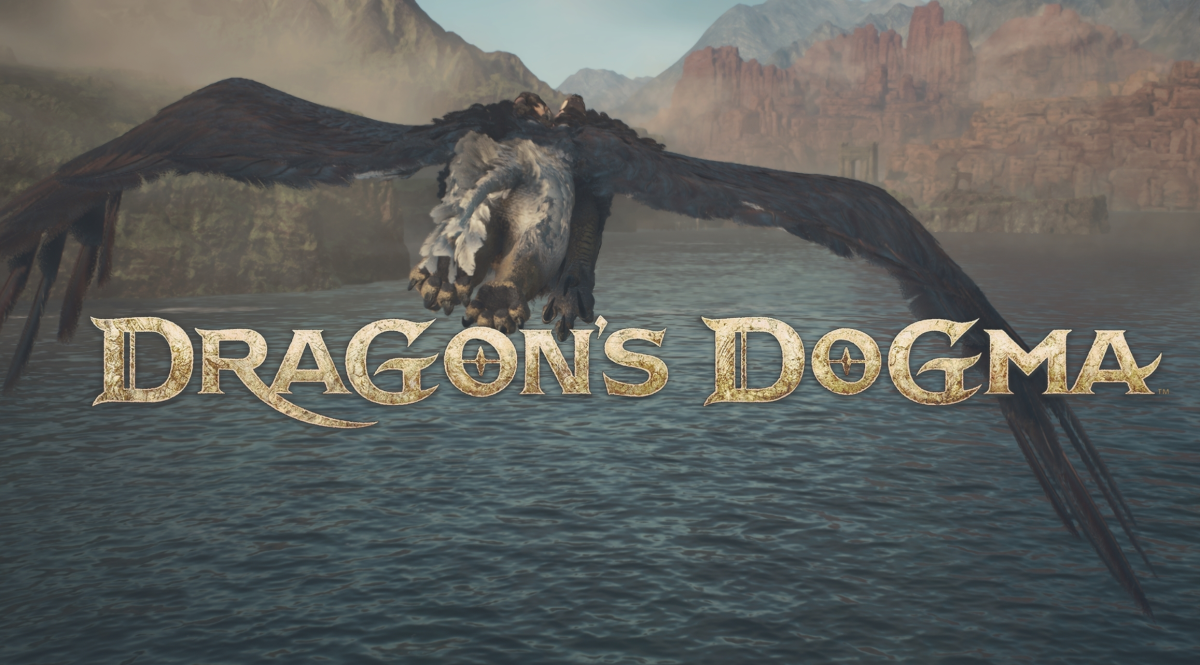




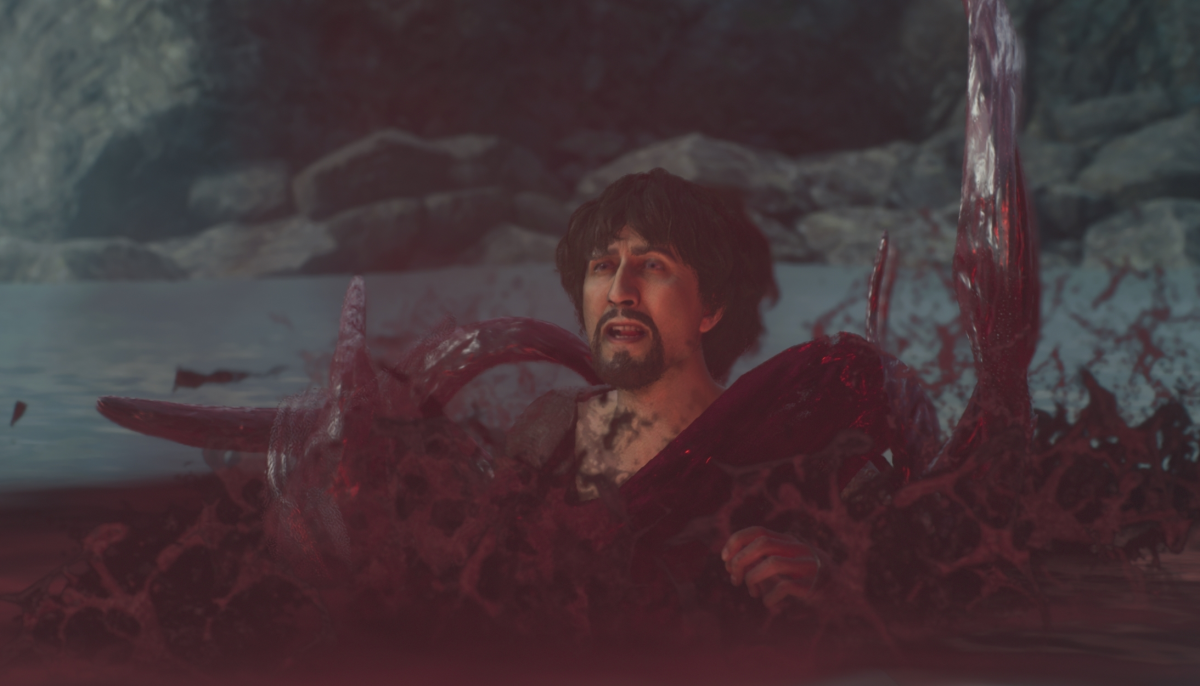


Published: Apr 3, 2023 10:30 am